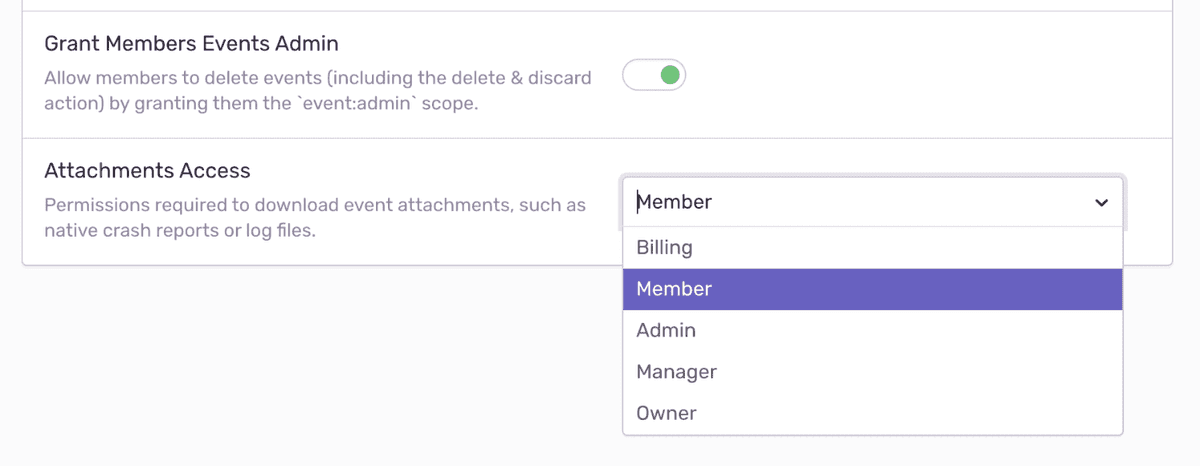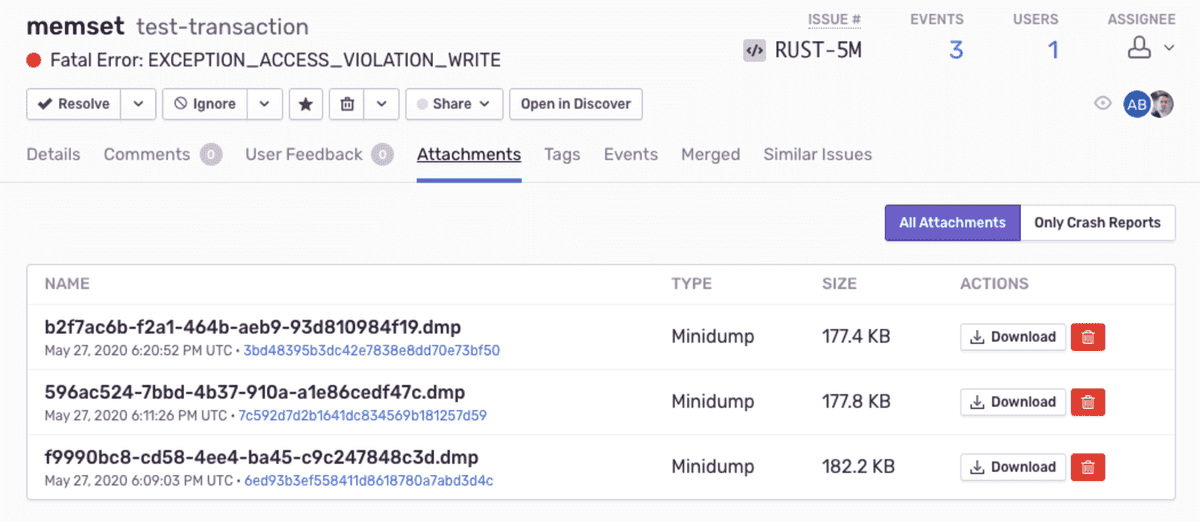Attachments
Sentry can enrich your events for further investigation by storing additional files, such as config or log files, as attachments.
Uploading Attachments
Attachments live on the Scope and will be sent with all events.
# Add an attachment
from sentry_sdk import configure_scope
with configure_scope() as scope:
scope.add_attachment(bytes=b"Hello World!", filename="attachment.txt")
scope.add_attachment(path="/path/to/attachment/file.txt")An attachment has the following fields:
path- The path to the attachment file. The
filenameandcontent_typewill be inferred if not explicitly provided when using this mode.
bytes- The content of the attachment as bytes.
filename- The filename is required if using
bytesand will be displayed in sentry.io.
content_type- The type of content stored in this attachment. Any MIME
type may be
used; the default is
application/octet-stream.
Sentry allows at most 20MB for a compressed request, and at most 100MB of uncompressed attachments per event, including the crash report file (if applicable). Uploads exceeding this size are rejected with HTTP error 413 Payload Too Large and the data is dropped immediately. To add larger or more files, consider secondary storage options.
Attachments persist for 30 days; if your total storage included in your
Learn more about how attachments impact your quota.
Access to Attachments
To limit access to attachments, navigate to your organization's General Settings, then select the Attachments Access dropdown to set appropriate access — any member of your organization, the organization billing owner, member, admin, manager, or owner.
By default, access is granted to all members when storage is enabled. If a member does not have access to the project, the ability to download an attachment is not available; the button will be greyed out in Sentry. The member may only view that an attachment is stored.
Viewing Attachments
Attachments display on the bottom of the Issue Details page for the event that is shown.
Alternately, attachments also appear in the Attachments tab on the Issue Details page, where you can view the Type of attachment, as well as associated events. Click the Event ID to open the Issue Details of that specific event.
Our documentation is open source and available on GitHub. Your contributions are welcome, whether fixing a typo (drat!) to suggesting an update ("yeah, this would be better").
- Package:
- pypi:sentry-sdk
- Version:
- 1.26.0
- Repository:
- https://github.com/getsentry/sentry-python