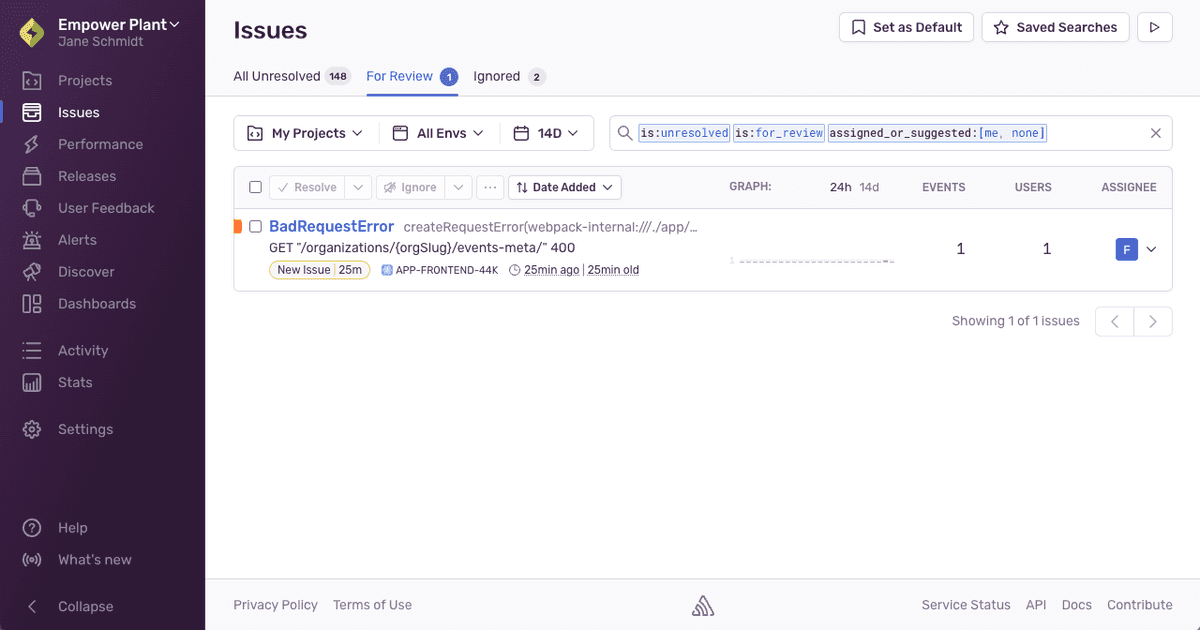Issue States and Triage
To help organize issues for you and your team, you can take actions such as assigning, resolving, or ignoring issues. These actions are referred to as triaging.
An issue can be in one of three states:
- Unresolved: The default state for all new issues.
- Ignored: The issue is ignored permanently or until a condition is met, at which point it becomes Unresolved again. Issue alerts are suppressed for ignored issues.
- Resolved: The issue is marked resolved (or automatically resolved) because it was fixed or isn't expected to happen again. If the issue is seen again, its state changes to Unresolved.
When any of the following conditions occur for an issue, that issue is flagged for review, included in the Review List, and given a label indicating why it was flagged:
- A new issue is created; it's labeled "New Issue"
- A resolved issue re-occurs; it's labeled "Regression"
- An ignored issue meets its ignore conditions; it's labeled "Unignored"
Issues in the Review List, or for-review issues, are a sub-set of all unresolved issues, and you can view these issues in the "For Review" tab of the Issues page. By default, they are filtered to display issues relevant to you; that is, issues that are assigned to you or suggested for you.
When you mark a for-review issue as reviewed, sentry.io removes the reason label and the issue remains in the Unresolved state.
Resolving or ignoring an issue implicitly marks the issue reviewed.
To keep the list of issues in the Review List fresh, sentry.io automatically marks issues as reviewed if they haven't already been reviewed after seven days.
The image below shows how issues move through different states with the applicable labels.
Triage Actions
Triage typically involves one or more of the following actions.
Resolve
Resolve an issue when it's fixed or you don't expect it to happen again. You can do this manually or by including the issue ID in a commit. In addition, you can resolve issues by setting the auto-resolve value.
The "Auto Resolve" feature allows you to specify an interval after the last occurrence of an issue when it should be automatically resolved. To check if this has been defined for a project, go to [Project] > Settings > General Settings and check the "Event Settings" section.
Ignore
Ignore an issue permanently (the default action when you press the button) if it's just noise and you'll likely never care about it. Or ignore it until a condition is met, at which point it becomes Unresolved. You can also ignore an issue if you're working on it and want to silence alerts in the meantime.
Metric alerts can be triggered by ignored issues.
Mark Reviewed
Mark an issue as reviewed when you want to acknowledge that you've seen the issue but don't want to ignore it; that is, you intend to fix it at some point in the future. Marking an issue reviewed removes the reason label and removes it from the Review List in the "For Review" tab. The "Mark Reviewed" action is only available on issues flagged for review.
While you can work to have zero unresolved issues ("Inbox Zero") by resolving or ignoring all issues, this usually isn't feasible for any non-trivial production application. However, it is feasible to have zero for-review issues by triaging the issues in the Review List. We recommend triaging these issues once a day to keep your issues manageable.
Assign
Assign issues to teams or individuals to route them to the right people and help you and your team see only relevant issues. Typically, assigning an issue to a team indicates that the team owns the issue and that they're responsible for triaging it further. In some cases, you can assign issues manually or automatically using ownership rules and code owners. For error issues, on the issue list, you might also see a list of suggested assignees including the owners of suspect commits.
Link Issues
Create an issue in an external project management tool like Jira that tracks the Sentry issue, or link an existing one. Two-way sync is available for some tools. Issues linked using public integrations or internal integrations are searchable using the terms is:linked and is:unlinked. You can also set up Sentry issues to be automatically linked to tickets (or issues) in certain integrations using alert actions.
Delete
Delete an issue to remove it from sentry.io. A new issue is created if a new instance of the issue (that is, a new event) occurs.
This feature is only applicable for error issues. Other categories of issues (such as, performance issues) do not support this feature.
Delete and Discard
Delete and discard an issue to remove it from sentry.io. A new issue is not created even if a new instance of the issue (that is, a new event) occurs.
This feature is only applicable for error issues. Other categories of issues (such as, performance issues) do not support this feature.
Our documentation is open source and available on GitHub. Your contributions are welcome, whether fixing a typo (drat!) to suggesting an update ("yeah, this would be better").